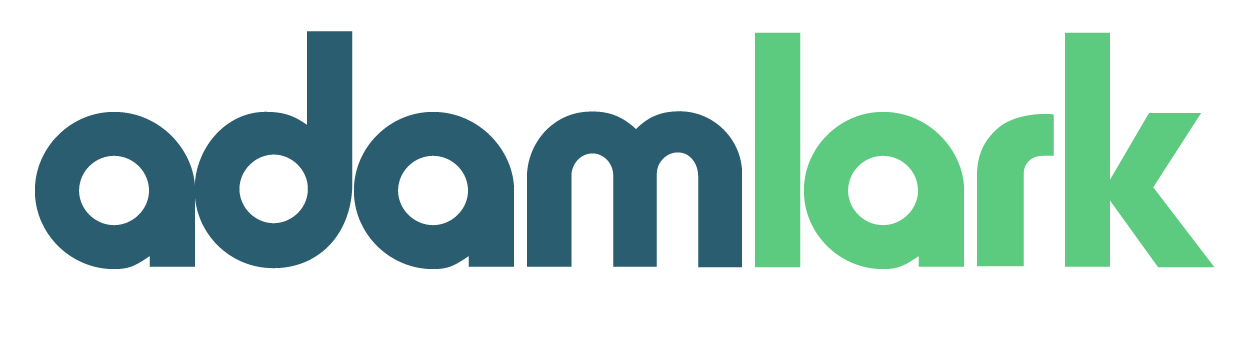Take your Canva game to the next level with these hidden gems! Whether you’re a seasoned designer or a beginner, these features will make your workflow smoother and your projects more impressive.
Table of Contents
Introduction
Canva has truly revolutionized the way we approach graphic design, making it accessible to everyone from hobbyists to professionals. While many users are familiar with the basic functionalities, Canva harbors a treasure trove of lesser-known features that can drastically enhance your design capabilities. So, get your design brain ready as we explore the top 10 Canva features you didn’t know existed!
Top 10 Canva Features You Didn’t Know Existed
1. Magic Resize Tool
The Magic Resize tool is a game-changer for anyone who needs to adapt a design for multiple platforms. Instead of manually adjusting dimensions for different social media posts, this feature allows you to automatically resize your design with just a few clicks. Simply select the formats you need, and Canva will do the rest, saving you hours of tedious resizing work.
2. Custom Templates
Creating a unique design can be time-consuming, but with Canva’s custom templates, you can streamline the process. You can save any of your designs as a template, allowing for easy reuse and consistency across various projects. This is particularly useful for businesses that need to maintain brand consistency.
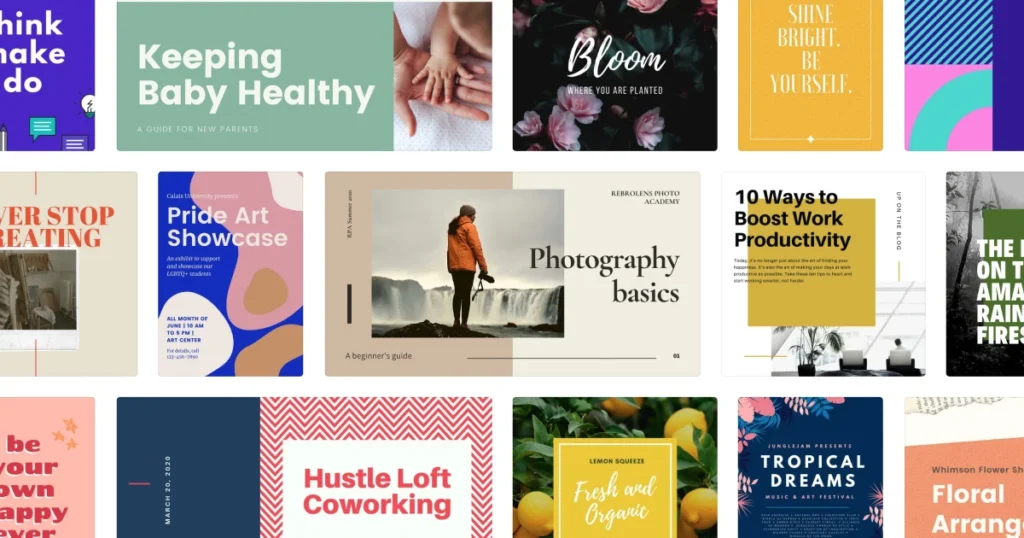
3. Brand Kit
Maintaining brand consistency is crucial, and Canva’s Brand Kit feature makes it effortless. You can upload your brand’s fonts, logos, and color palettes, and Canva will store them for easy access. This ensures that all your designs align with your brand’s identity, and it saves you time searching for the right elements.
4. Content Planner
The Content Planner is an excellent tool for social media managers and marketers. It allows you to schedule your posts directly from Canva, ensuring that your content is published at the optimal times. This feature integrates with various social media platforms, making it easier to manage your online presence.
5. Background Remover
Removing backgrounds from images can be a daunting task, especially if you lack advanced photo editing skills. Canva’s Background Remover simplifies this process, allowing you to isolate the subject of your image effortlessly. This feature is perfect for creating professional-looking graphics without needing external software.
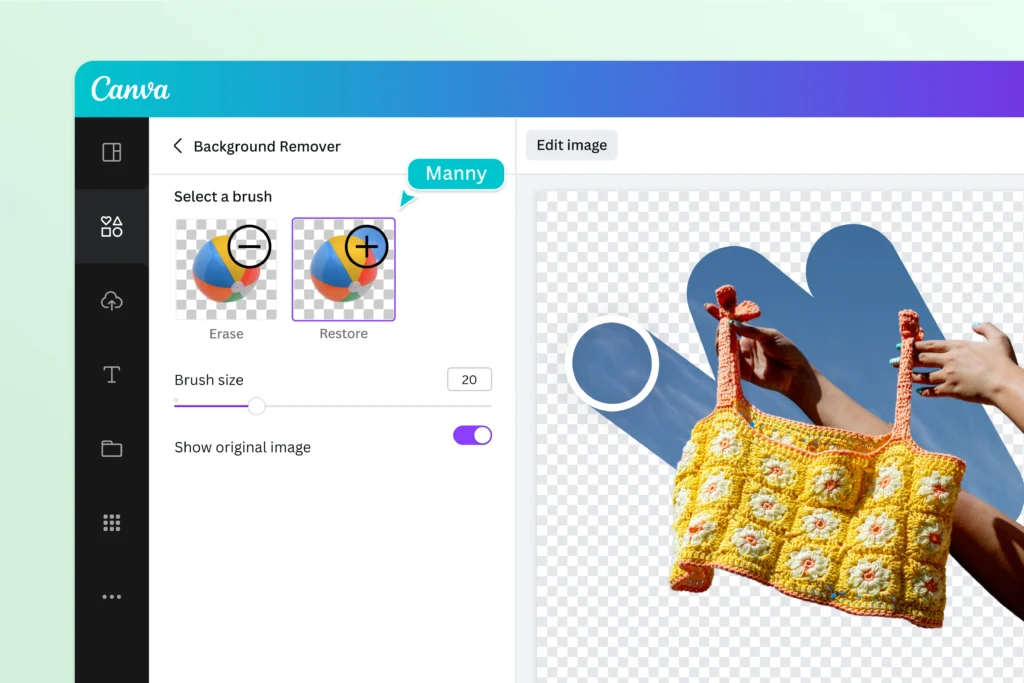
6. Design Grids
Design grids are an essential tool for creating balanced and aesthetically pleasing layouts. Canva offers a variety of grid options that you can use to organize your elements neatly. This feature helps in maintaining alignment and consistency, making your designs look more professional.
7. Text Effects
Enhancing your text with effects can add a new dimension to your designs. Canva provides several text effects, such as shadows, outlines, and gradients, which can be applied with just a few clicks. These effects can make your text stand out and add visual interest to your projects.
8. Animations
Adding animations to your designs can make them more engaging and dynamic. Canva offers a range of animation options that you can apply to text and elements within your design. This feature is ideal for creating eye-catching social media posts, presentations, and more.
9. Audio Integration
Including audio in your designs can elevate your presentations and videos. Canva allows you to upload your audio files or choose from its library of tracks. This feature is particularly useful for creating multimedia content that requires background music or voiceovers.
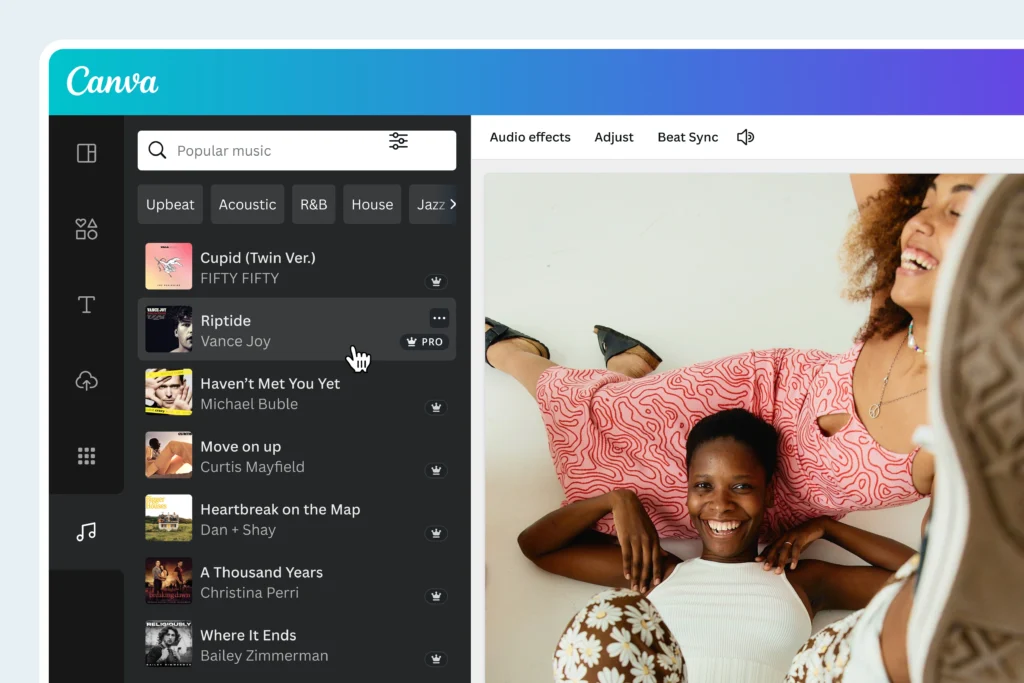
10. Collaboration Tools
Collaboration is key in many design projects, and Canva makes it easy to work with others. You can invite team members to your design, allowing them to view, edit, and comment on your work. This feature is perfect for team projects and client feedback, ensuring that everyone is on the same page.
Exploring the Hidden Depths of Canva
Canva is known for its user-friendly interface and powerful design tools. However, the features we’ve discussed above often go unnoticed by many users. By leveraging these hidden gems, you can enhance your workflow, improve your design quality, and save valuable time.
The Benefits of Discovering New Features
Exploring new features in Canva not only makes you more efficient but also opens up new creative possibilities. Whether you’re resizing a design for multiple platforms or collaborating with team members in real-time, these tools are designed to simplify your tasks and elevate your work.
Practical Applications of These Features
Imagine creating a marketing campaign where each social media post needs to have a consistent look. With the Brand Kit and Custom Templates, you can ensure that every piece of content adheres to your brand guidelines. The Content Planner then allows you to schedule posts ahead of time, ensuring a seamless rollout across all platforms.
Staying Updated with Canva’s Innovations
Canva frequently updates its platform, adding new features and improving existing ones. Staying informed about these updates can give you a competitive edge. Make it a habit to explore the platform regularly or follow Canva’s blog and social media channels for the latest news and tutorials.
FAQs
How does Canva’s Magic Resize tool work? The Magic Resize tool allows you to quickly adapt your design for various formats by automatically adjusting dimensions. You select the formats you need, and Canva resizes your design to fit each one.
Can I save my designs as templates in Canva? Yes, you can save any design as a custom template. This feature is great for maintaining consistency across multiple projects and saving time on repetitive tasks.
What is Canva’s Brand Kit feature? The Brand Kit allows you to store and access your brand’s fonts, logos, and color palettes within Canva. This ensures consistency in all your designs and speeds up the design process.
How can I schedule social media posts using Canva? Canva’s Content Planner lets you schedule posts directly from the platform. You can integrate it with various social media channels and set your content to publish at optimal times.
Is it possible to remove image backgrounds in Canva? Yes, Canva’s Background Remover feature allows you to easily remove backgrounds from images, making it simple to isolate subjects without needing advanced photo editing skills.
Can multiple people work on a design simultaneously in Canva? Yes, Canva’s collaboration tools allow you to invite team members to view, edit, and comment on your designs, facilitating teamwork and feedback.
Conclusion
Hopefully this article has helped you understand how to get the most out of Canva as it is a powerful tool with a wealth of features that many users are unaware of. By exploring and utilizing these hidden gems, you can enhance your design capabilities, streamline your workflow, and create more professional and engaging content. Whether you’re resizing images with Magic Resize, maintaining brand consistency with the Brand Kit, or scheduling posts with the Content Planner, these tools are designed to make your life easier and your designs more impactful.